Payments are applied to the oldest customer invoices automatically using the SRV task, Apply Customer Payments found in Services > View Schedule and using the Apply Payments setting found in Access Customers > Settings. Payments can also be applied manually using the Apply Payments button on the AR Trans tab or by selecting the Apply Manually checkbox when entering a payment using F10-Payment.
| Access |
| Grant permission to User Profiles in Access User Profiles > select a User Profile > Menu Security > Accounts Receivable> Edit Customer Payments |
The Apply Payments window is divided into two sections, the top section lists all unapplied payments and the bottom lists all unpaid invoices.
Select one credit transaction to apply
All unapplied payments are listed with the payment to apply highlighted and the information includes
The date the payment was received and entered appears in
|
|
|
If the payment was made by check, the Check Number is displayed.
The financial Period the payment was received is included with the transaction Type. See Transaction Types for additional information.
The TTR, Transaction Tracking Reference, for the entry of the payment is displayed. This information can be used to research any transaction.
The Amount and Due fields duplicates the amount of the payment.
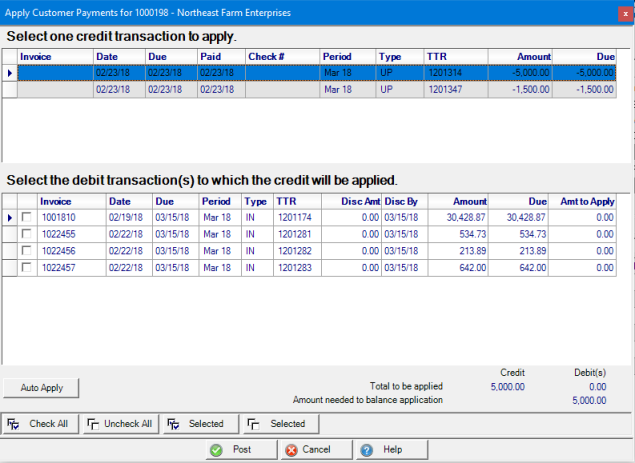
Select the debit transaction(s) to which the credit will be applied
The Invoice number is displayed with the Invoice Date and Due Dates.
The financial Period the transaction occurred is included with the transaction Type. See Transaction Types for additional information.
The TTR, Transaction Tracking Reference, for the invoice is displayed. This information can be used to research any transaction.
Any available Discount Amount for the transaction is displayed along with the Disc by date payment must be made to receive the discount.
The Amount field displays the original total due for the Invoice.
View the Due field for the outstanding amount of the invoice. The amount displayed includes all payments and debit memos applied against the invoice.
Two methods are available to Apply Customer Payments.
1. Select a payment and manually apply to selected invoices
2. Select a payment and use Auto Apply.
Manually Select a payment and apply to invoices
Using Apply Customer Payments from the AR Trans tab or F10 Enter Customer Payments, any unapplied credit transaction associated with the account is listed. In the Credit transactions section of the window, select a payment to apply.
In the Debit transactions section, all unpaid invoices are listed. Click the checkbox in the column to the left of the invoice ID to select one or multiple invoices. In the instance the payment balance exceeds the balance of the invoices selected, the remaining payment can be applied to another invoice or will be applied to the oldest invoice when the SRV task runs.
If the invoice total is higher than the payment, applying the payment will reduce the invoice total.
3. Apply the Payment
Partial or Full payment can be applied to individual invoices manually or automatically.
Manually apply the Payment
To apply full payment or partial payment manually, select the payment then the Invoice which populates the Amt to Apply with the Due amount. Apply a partial payment by clicking into the Amt to Apply column and entering the amount of payment for the invoice.
After all invoices have been selected, click Post to apply the payment.
Auto Apply the Payment
Automatically apply the selected payment by using the Auto Apply button. The payment amount is distributed to the oldest invoices first until the payment amount is exhausted.
Select  to finalize applying the payment.
to finalize applying the payment.
Select a payment and Auto Apply
Select a payment in the credit transactions section then select the Auto Apply button to apply the payment to the oldest unpaid invoices.